Apple Pencil 2nd Generation Tips And Tricks
The Apple Pencil has TONS of cool features.
Looking for Apple Pencil tips? You've come to the right place. In this post, we'll list many of the best Apple Pencil tips and tricks.
Keep in mind that Apple makes two versions of the Apple Pencil. The original Apple Pencil can be used with select iPads, the original iPad Pros, and the iPad mini. The 2nd generation Apple Pencil can be used with the new iPad Pros and the new iPad Air.
The difference between the original Apple Pencil and the new Apple Pencil is primarily down to its design. The original Apple Pencil is a cylindrical design and it has a cap that hides a Lightning connector, which you use to charge the Apple Pencil by plugging it into the iPad's Lightning port.
The 2nd generation Apple Pencil has a design that is flat on one side. This is so you can magnetically attach it to the newer iPad Pros and iPad Airs. When the new Apple Pencil is magnetically attached, it also draws power from the iPad, charging the Pencil.
The following tips should work as long as you have iPadOS 14 or later (including iPadOS 15) on your iPad.
Change The Double-Tap
This lets you change what happens when you double-tap the Apple Pencil while using it (see below). To change the double-tap function:
- Open the Settings app.
- Tap Apple Pencil.
- Under "Double Tap" select between switching between the current tool and the last used or the eraser. Alternately choose to show the color pallet instead.
Alternate Between Tools
You can change between Apple Pencil tools in the interface on the iPad screen. But you can also use touch gestures to quickly switch between some tools (see above).
To use touch gestures, double-tap the side of your Apple Pencil. It will switch between the drawing and erase function or the current tool and the last used tool, depending on your settings.
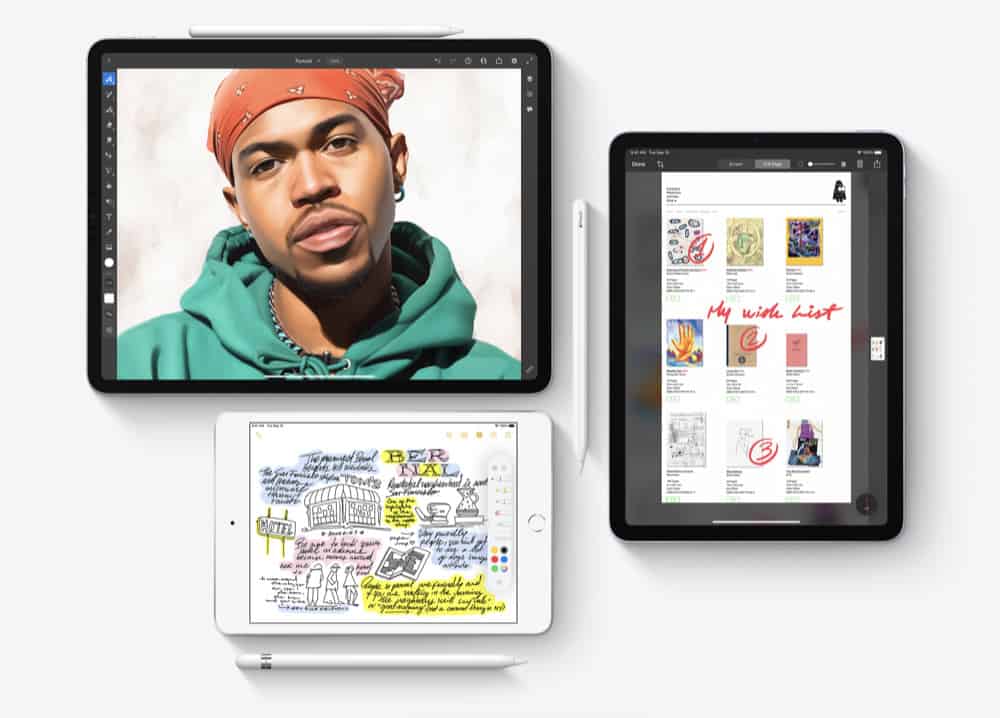
Take A Screenshot With The Apple Pencil
A really cool hidden feature of the Apple Pencil is the ability to take screenshots. Screenshots are pretty easy to take on iPhone and iPad already, but this Apple Pencil shortcut is cool.
To take a screenshot with your Apple Pencil, place the top of the Apple Pencil in one of the corners of the iPad's display, then move the tip diagonally across the screen until you reach the center of the display.
This will take a screenshot, which you can then edit or save.
Draw Straight Lines With a Ruler
The toolbar on the iPad that holds the Apple Pencil's tools has a cool one: a ruler. And you can quickly bring it up to draw straight lines with the Apple Pencil. Here's how:
- When using the Apple Pencil, place two fingers on the iPad's display to make the ruler appear, or…
- From the Apple Pencil tool drawer, tap on the ruler to make it appear.
From there you can move the digital ruler around on-screen. And when your Apple Pencil tips come into contact with it, it will only draw a straight line across its edge.
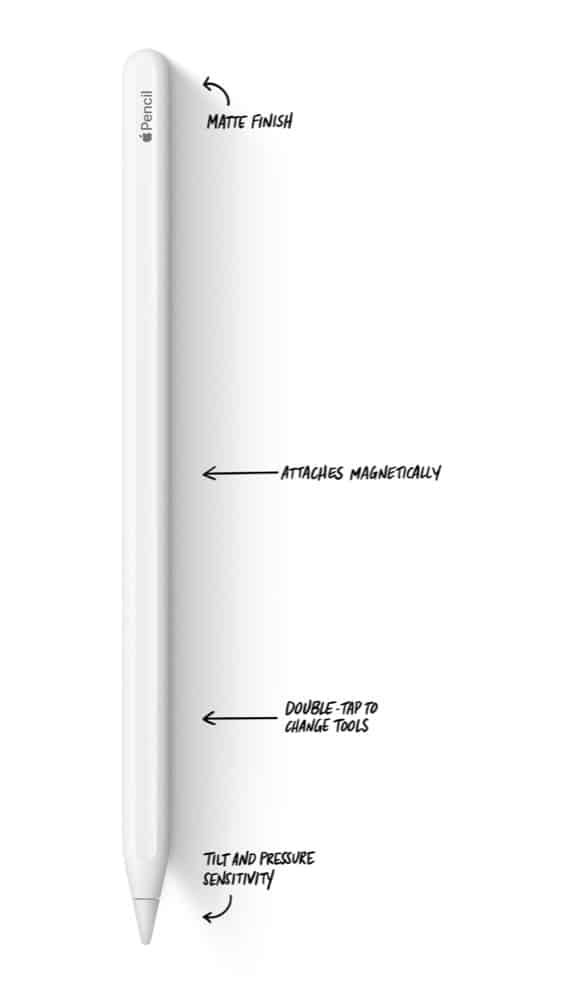
Apple Pressure To Shade
The Apple Pencil can also be used to virtually apply different pressure from the tool you are using. For example, if you are using the pencil tool, you can press down harder and the pencil strokes will thicken and become darker. Or tile the Apple Pencil to use the length of its tip to shade an area – just like you would with a real pencil.
Draw Flawless Shapes
You can now draw perfect circles (or any shape) by hand! With iOS 14, the Apple Pencil can now be used to draw perfect shapes. Simply draw the rough approximation of a star or circle, for example, and iOS 14 will transform it into a perfectly shaped one.
Trace With The Apple Pencil
Finally, you can actually use the Apple Pencil to trace. If the paper with the drawing you want to trace isn't too thick, you can overlay it on the iPad's screen and run the Apple Pencil over its lines. Your Apple Pencil movements will transfer to your digital canvas on the iPad.
Frequently Asked Questions
-
Q: How much is the original Apple Pencil?
The original Apple Pencil costs $99.
-
Q: How much is the new Apple Pencil?
The new 2nd generation Apple Pencil costs $129.
-
Q: Can any iPad use the Apple Pencil?
No, the Apple Pencil only works with select iPads.
The original 1st generation Apple Pencil works with:
- iPad Pro 12.9-inch 2nd generation
- iPad Pro 12.9-inch 1st generation
- iPad Pro 10.5-inch
- iPad 7th generation
- iPad 6th generation
The new 2nd generation Apple Pencil works with:
- iPad Pro 12.9-inch 4th generation
- iPad Pro 12.9-inch 3rd generation
- iPad Pro 11-inch 2nd generation
- iPad Pro 11-inch 1st generation

Apple expert and novelist, Michael Grothaus has been covering tech on KnowYourMobile for the best part of 10 years. Prior to this, he worked at Apple. And before that, he was a film journalist. Michael is a published author; his book Epiphany Jones was voted as one of the best novels about Hollywood by Entertainment Weekly. Michael is also a writer at other publications including VICE and Fast Company.
Apple Pencil 2nd Generation Tips And Tricks
Source: https://www.knowyourmobile.com/user-guides/apple-pencil-tips/
Posted by: mooretaks1965.blogspot.com

0 Response to "Apple Pencil 2nd Generation Tips And Tricks"
Post a Comment